YouTube is no doubt the largest platform for watching videos online today. Users can expect to find an unlimited number of videos on virtually any topic and genre of their choice. But lately, people have been having trouble and unable to download YouTube videos using YouTube downloaders and are left wondering why.
In this article, we’ll break down to you some of the most common reasons why you can’t download YouTube videos and what other alternatives you can use if you would like to continue downloading YouTube videos for offline use.
YouTube Downloader not Working? Try Airy YouTube Downloader
One of the top choices for offline YouTube downloaders is Airy. This app is an all-in-one stop for all things YouTube. It’s lightweight, compact, powerful, and always reliable when it comes to downloading your favorite YouTube videos and music to your Mac.
Downloading is just one of the many features of Airy. You also get access to capabilities such as playlist creation and management, YouTube video to MP3 downloads, and more. With Airy you have full control over every download.
On top of this, you can also make the most of Airy’s batch downloading feature which lets you download multiple videos, playlists, and channels at once – saving you time and effort. Along with the integrated browser plugin for even quicker downloading, this free YouTube downloader for Mac YouTube videos that you can find online.
Simple Steps on Downloading a YouTube Video on Mac with Airy
1. Find a YouTube video, playlist, or channel that you want to download.
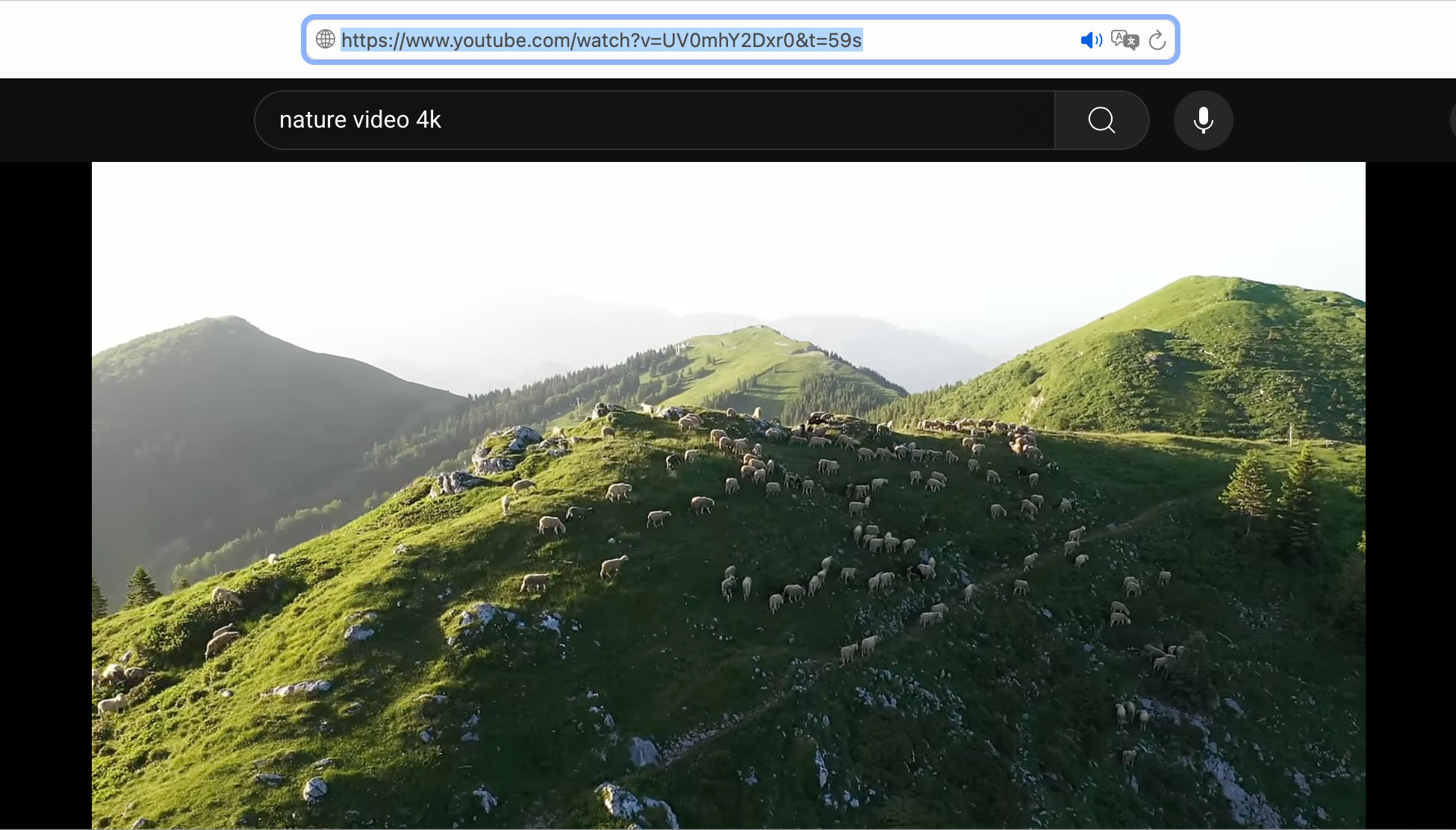
2. Copy the video URL. You can do that in one of three ways:
- Copy the video from the address bar.
- Click on “Share” and “Copy to clipboard”.
- Right-click on the video and “Copy video URL”.
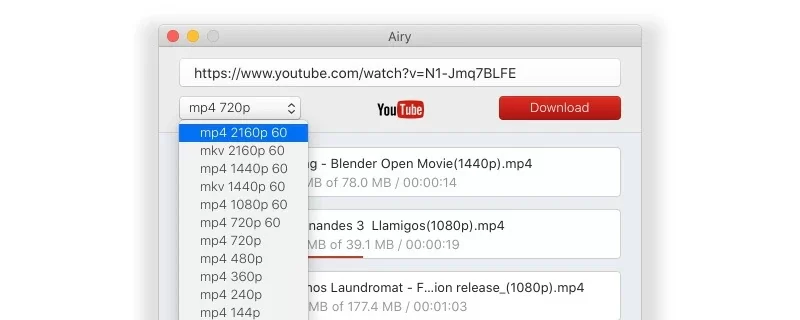
3. Paste the copied link into Airy and start Download.
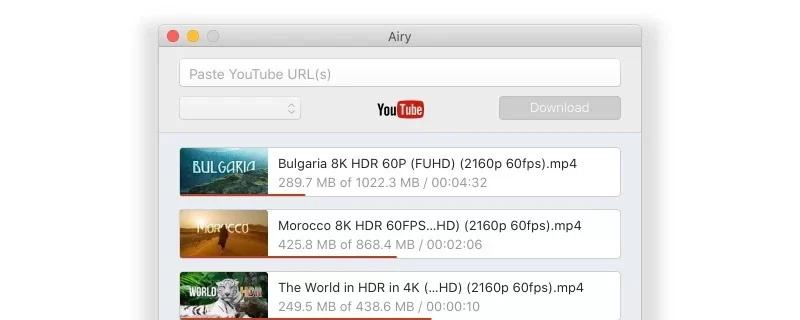
Download YouTube Videos with iTubeGO Downloader in These Easy Steps
See how to download YouTube video with iTubeGO YouTube Downloader for Mac and Windows when your favorite YouTube downloader not working, and convert it to a device-compatible format in a snap.
Step 1: Install and open the iTubeGO Video Downloader.
Step 2: Go to its built-in browser and open youtube.com on the address bar, you can see the Download button below every videos, or click the desired video and play it, the yellow Download button in the lower right corner also enable you to download YouTube videos.
Step 3: Download your YouTube video for free.
Pros
- Supports 10,000+ video/music streaming sitesExcellent downloading speedSupports downloading high-quality videos, such as 1080p, 2K, 4K, 8KSupports extracting audio from videoConverts YouTube to MP4, MP3, MOV, AAC, etc.
Cons
- Trial version supports 3 downloads and 1 playlist.
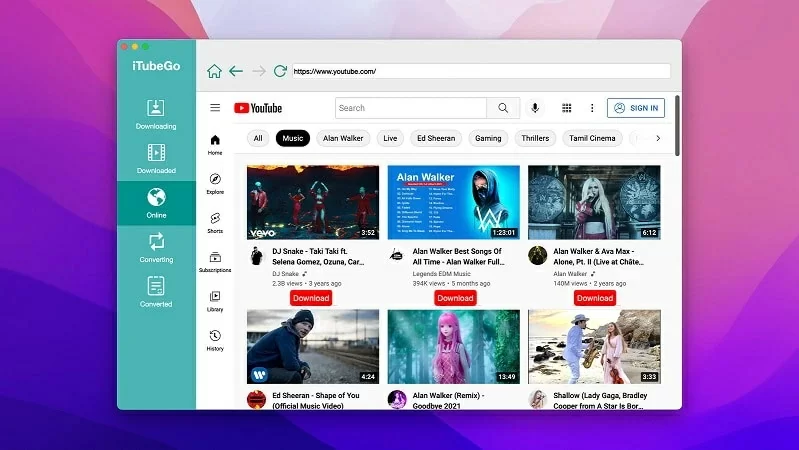
Y2Mate – For When You Can’t Download from YouTube on Other Sites
Now, this is another great solution if you find other YouTube downloaders not working – and it’s Y2Mate. While this is not a desktop app like Airy, but rather an online website, you can still get a lot of the same core features as other YouTube downloaders you’ll find online. This solution lets you download video and audio from YouTube in different resolutions and formats, ranging from 144p to 1080p.
One caveat to remember is that since this is an online website, you may find it a bit inconsistent in reliability and performance – especially if your internet connection isn’t as stable.
1. Copy the URL of any YouTube video you like.
2. Paste the link in the search bar and click “Start”
3. Click “Download” to save the YouTube video on your computer.
Simple as that!
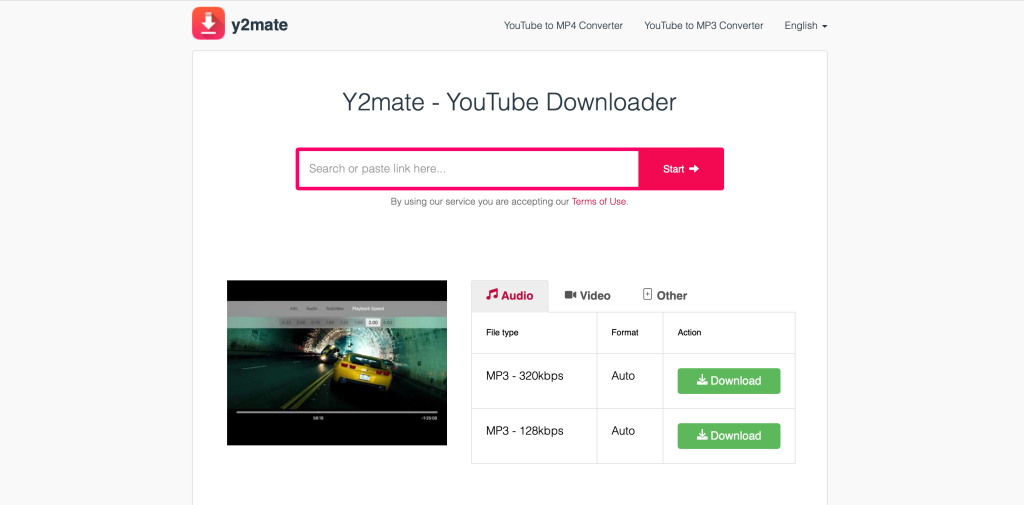
Browser Extensions for Downloading YouTube Videos Quick and Easy
Is it possible to download YouTube videos with just a browser extension? Yes! Both Airy and Y2Mate offer browser integration features. You can think of this as a more lightweight, flexible option for the full players. It offers just the features you need for quick downloads, without all the bells and whistles that you find in a dedicated desktop app.
Airy – Browser Integration Made Simple
Airy also has a browser integration feature. This Chrome YouTube downloader lets you download your videos even quicker as you browse the site.
To get it started and working right away:
- Click on Airy’s drop-down menu in the top bar.
- Choose “Integrate in browser”.
- Create a bookmark on your browser out of the “Open in Airy” link. You can do this by either dragging the link directly to your bookmarks toolbar or by copying the link and making the bookmark manually
- Now when you come to a video you want to download, just hit that bookmark and the UTL of that YouTube page will automatically start downloading into Airy.
- Continue downloading as you would in the Airy desktop app.
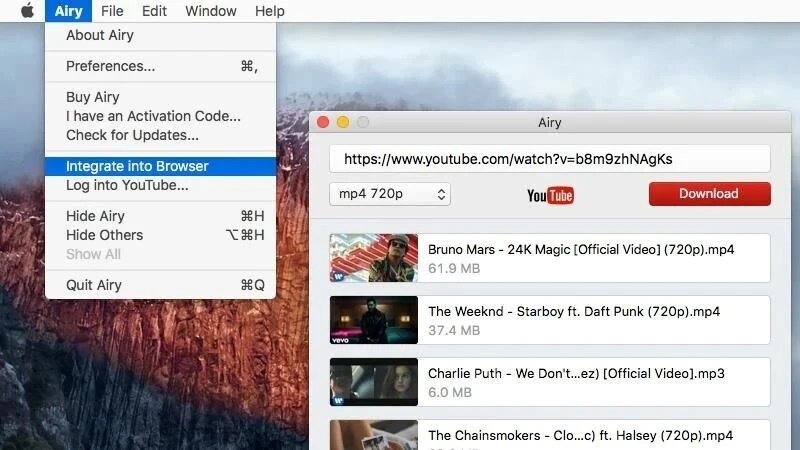
Y2Mate - Quick and Convenient Browser Integration Solution
Y2Mate is also available as a browser extension on multiple browsers. Since YouTube is a Google product, Chrome users might find some extensions that work and others that don’t. Google is making an effort to crack down on these alternative YouTube downloaders. So just beware.
For now, Y2Mate seems to be a working YouTube downloader on Chrome, so go ahead and download the extension. Once installed, downloading videos is pretty straightforward:
You’ll find that on any YouTube video page, there is going to be a “Download” button near the bottom, close to the “Subscribe” button. Clicking “Download” will open up a drop-down menu option where you can select your desired format and resolution. Once your settings are selected, you can start the download.
Why Can’t I Download YouTube Videos Anymore? What Happened?
If you head over to YouTube’s Terms and Conditions page, you’ll find that they have laid out clear restrictions and provisions related to their platform. Among these restrictions is the issue of downloads. YouTube prohibits the download of any content from their site without the authorization and permission of YouTube itself or by means other than what YouTube allows – for example, using their Premium service.
The reason for this is quite simple. YouTube, as a company simply can’t allow free-range unrestricted use of their site, as it would directly go against the purpose of providing a service, to begin with. They have the right to look after the platform and protect the rights of its users who contribute to their site, essentially driving more traffic and revenue to YouTube. YouTube does whatever it can to limit third-party circumventing of its policies, and for this reason, you’ll find many YouTube downloaders not working anymore.
While YouTube hasn’t been able to enforce limitations on every third-party YouTube downloader, if you find that you still can’t download YouTube videos, there may be a few reasons why:
- Some paid videos have copyright restrictions that won’t allow for downloading
- URL is invalid or unrecognized by the YouTube downloader
- YouTube downloader no longer supported or needs to be updated
- Antivirus and malware software like McAfee may create firewalls that interfere with the YouTube downloader
If you’re still looking for a way to download YouTube videos, you’ll have to resort to other third-party platforms. So here are three of the most popular YouTube downloaders that are still supported today.
Disclaimer
As a disclaimer, we do not endorse or support the unauthorized downloading of any content from YouTube without explicit permission from YouTube and any related parties. It’s your responsibility to take the correct steps to download your videos responsibly and legally.
Frequently Asked Questions
For a brief overview and answers, check our FAQ below:
With YouTube Premium, you can download videos to your phone or tablet for just $11.99 per month for a single user. There are other plan options for family or students as well. As of now, YouTube only has downloading capabilities for mobile use.
In our experience, we found that Airy seems to be the best working YouTube downloader for downloading YouTube videos on Mac when it comes to desktop applications. But for online-only websites, OnlineVideoConverter is the choice to go with.
With desktop apps like Airy, you get a full-rounded downloading experience that you can only get with a third-party app like Airy.
Features like ad-free viewing and downloading, playlist creation and management, multiple formats and resolution options, video to music converter, and more.
But if you don’t like desktop apps, online websites also offer a great solution – without the need to download any software, completely free use, and can be opened and used on virtually any browser and operating software, making it the most versatile option for quick and fuss-free downloading.

