Are you looking to download YouTube videos with Firefox? We did some research and selected the best YouTube downloader for Firefox in several categories. Take a look at our list of Mac-friendly browser plug-ins, desktop software and online solutions.
Airy Youtube Downloader for Firefox: App & Browser Integration
Airy is a very versatile solution, which is simple yet powerful. Apart from its desktop solution, it offers a convenient browser integration option. If you’re looking at how to download YouTube videos on Firefox, adding an Airy bookmark to your browser will make things a lot easier.
Airy allows you to choose your preferred video quality, as well as download multiple videos in bulk. Everything happens quickly and efficiently, without unnecessary clicks. Airy even downloads subtitles automatically – that means every single subtitle track that is available. And if you wish to avoid access restrictions, you can log in and enjoy a wider video selection.
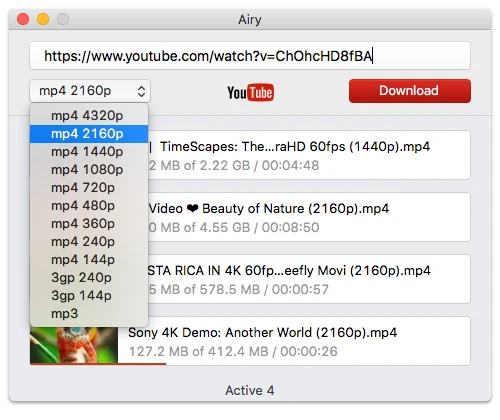
Go to the Airy YouTube Downloader page to learn more about Airy’s advantages and all the ways you can use it.
Features:
- User-friendly interface.
- Select your preferred video download quality and resolution.
- Batch download multiple videos or audio at the same time.
- Pause and resume video downloads.
- Quick download speed.
- Extract audio in MP3.
Airy: How to Download YouTube Videos in Firefox
Using Airy with Firefox is as simple as following these quick steps:
- Download Airy from its official website and complete the installation. Launch the app.
- Go to Airy’s main menu and access the browser integration feature. Follow the instructions to create an Airy bookmark in Firefox.
- Now go to a YouTube video page of your choice. Click on the Airy bookmark.
- The video will be added to Airy’s queue. You can begin the download by clicking the Download button.
Download YouTube videos with Firefox Plug-in
Nowadays, browser plug-ins can do so many things and that includes grabbing YouTube videos. In Firefox, download YouTube videos using a browser plug-in to save time, but beware. Make sure you use browser extensions from reputable developers, without the need to grant them excessive permissions to your data or machine. Otherwise, they can do more harm than good.
1. YouTube Video and Audio Downloader
This Firefox add-on allows downloading video along with subtitles, as well as audio when the video file itself is not necessary. With this extension, you can download YouTube videos as MP4 in Firefox, as well as other formats such as FLV, 3GP and WEBM. Also, with its pure JavaScript library, it can extract the original audio files from FLV videos.
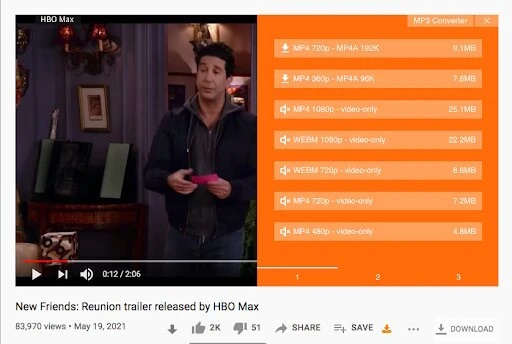
Features:
- Supports video quality from 360p to 2160p.
- Downloads subtitles in various languages.
- Provides information about open YouTube videos.
- Supports MP3 audio extraction.
2. Easy Youtube Video Downloader Express
The Easy YouTube Video Downloader Express add-on is simple to use. It’s embedded into the YouTube page as a Download button which looks quite elegant. The extension allows you to download videos in a variety of formats and save them to your desired location. What’s more, it allows you to directly grab audio in MP3 format.
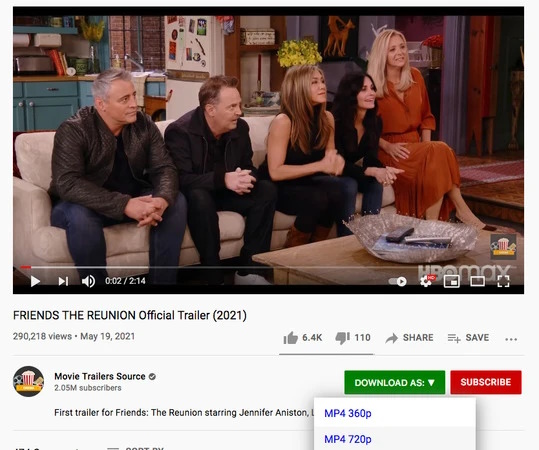
Features:
- Supports FLV, 3GP, MP3, MP4, 720p, and 1080p formats
- Integrated into the new YouTube layout
- Minimalist design
How to Install the Video Downloader for Firefox
An add-on is a piece of software which enhances the functionality of your browser, the same way apps enrich your phone. They’re available for various browsers such as Chrome, Safari, IE, and of course, Mozilla Firefox.
So, to use such add-ons to download YouTube videos, Firefox users must go to the Mozilla Firefox Add-ons site and install the necessary extension. Here’s how to do so:
- Open the Mozilla Firefox browser on your laptop.
- Click on the 3-bar menu (the ‘hamburger icon’ located in the upper right corner).
- Select the Add-ons option from the list – it will open the Firefox Add-ons Manager window. There is also Firefox keyboard shortcut that you can use: ⌘ + Shift + a on a Mac, or Ctrl + Shift + a if you’re using Windows or Linux.
- In the Add-ons Manager Search bar, perform a search using “youtube downloader” in the Find more add-ons field.
- Your search results will be listed in a new tab.
- Select your preferred video downloader. A good tip would be to look at the overall ratings of each add-on before you proceed with the download.
- Click on the add-on to open its details page.
- Click on the + Add to Firefox button. The add-on will be downloaded, and a Software Installation window will appear.
- To install the extension, click the Add button.
Your new add-on will be visible in the Add-ons Manager window under the Extensions tab. You can then control your extensions by enabling, disabling or removing them altogether.
Download YouTube video using Firefox add-ons
Once you’ve got the necessary Firefox extension installed and ready, you can use it to download videos. To do so, you don’t need any special registrations, as add-ons are free to use.
To download Youtube videos with Firefox using your Video Downloader add-on, follow these steps:
- Visit YouTube and open the video you’d like to grab.
- Under the video, you will see a green Download button, right next to the Subscribe button.
- Clicking on the Download button will display a drop-down menu with a list of available file formats.
- Choose your preferred format and click on it. A download dialogue box will appear.
- Choose the destination folder where you’d like to save the file.
- Click on the Save button – this will start the download process.
- Once the download is complete, you will find your file in the prelected destination folder.
Online Services to download videos in Firefox
Online download sites are easily accessible without installation and offer a quick fix if you need an occasional YouTube download. Keep in mind, however, that they do come with their limitations. For example, they usually offer low download speed, limited file formats, etc. Not to mention that their websites may be covered in ads and pop-ups.
Take a look below for our list of the most popular online downloaders used to download YouTube videos with Firefox:
1. Keepvid
Keepvid is probably one of the most popular online download services. The official KeepVid website unfortunately no longer offers a download option. It now functions as a Video Converter, Editor, Compressor, and an Audio Converter. However, there are alternative KeepVid domains that you can still use to download videos from YouTube, Facebook, etc., convert to MP3, and more.
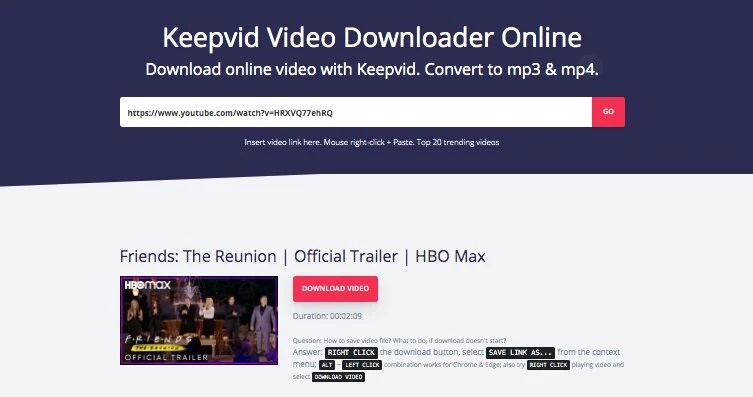
2. Y2Mate
Y2mate lets you download and convert video from various streaming sites such as YouTube, Dailymotion, Facebook, among others, without download limitations. It offers various video formats like MP4, WEBM, FLV, M4V, etc., as well as audio in MP3.
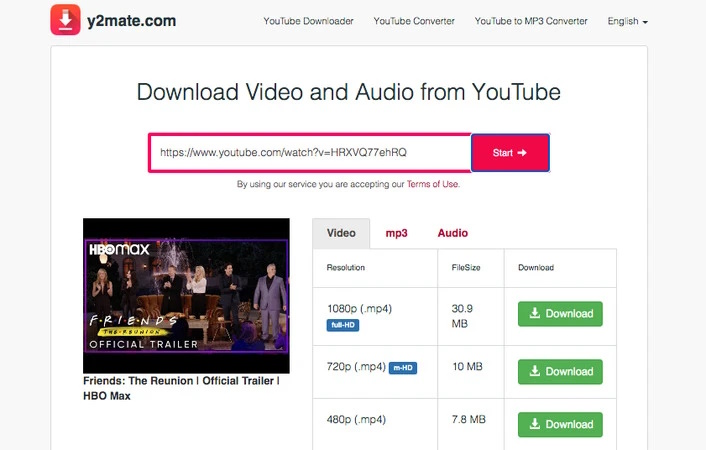
How to download videos with Online Sources:
- On the online site, you can paste a video link you’ve copied. Alternatively, you can use the Search bar to directly search for videos.
- You will see the different video/audio formats available next to the video, along with the file size.
- Click on the Download button next to your desired video/audio format. The file will be saved to a default location.
