These are simple steps how to record youTube audio with Airy.
YouTube can be recorded either with a desktop sound recorder or using an MP3 conversion app. It bears mentioning that a converter will copy music faster and with more options. Once music is recorded, it can be listened to even without an active connection. The options below should help you record YouTube music.
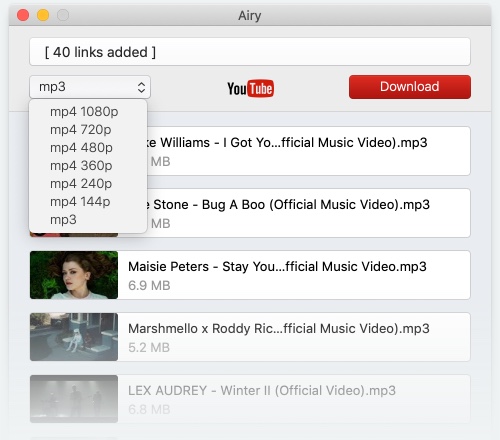
You may enjoy the background music while watching a movie or TV series. However, more often than not, it’s rather difficult to find the audio on the Internet for downloading it to your playlist. How to quickly and easily get the music you want for offline playback? The answer is to record the audio. There are many tools to help you record the audio. You can even go for a YouTube downloader for Mac since some apps are capable of recording audio as well. Let’s consider them in the article.
There’s hardly a better way to record music from YouTube than a desktop recorder. It’s usually the best (and the only) way to get a combination of quality, reliability, safety, and feature richness. Not to mention the frequent updates and solid support. These tools may well become your go-to choice to record video and audio content from YouTube on your macOS or Windows device.

Airy is our top choice for a desktop solution to record YouTube audio to MP3 for many reasons. It offers crucial features, all bundled up in an accessible and clean app. Airy allows you to download playlists, channels, or automatically convert batches of files. It’s even accessible right from your browser. You can manage your downloads too - just pause and resume as needed. All this makes Airy the best YouTube desktop downloader app to record audio from YouTube to Mac in terms of functionality, reliability, and ease of use. Your favorite music is just a couple of clicks away.
Airy for Windows works the same way as its Mac counterpart and comes with all of the features you know and love. The support for the platform also comes in the form of multithreading support which makes downloading and converting even faster than before. The interface has been kept the same, all of the output formats are the same, and overall the same experience with the lossless quality.
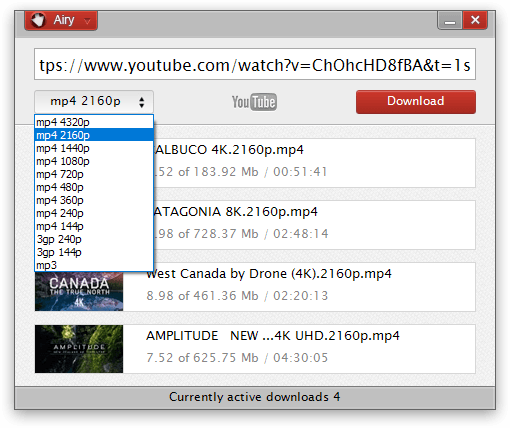
These are simple steps how to record youTube audio with Airy.
Download Airy and install it. You get two free downloads with the trial version; if you want any more, activate the full version.
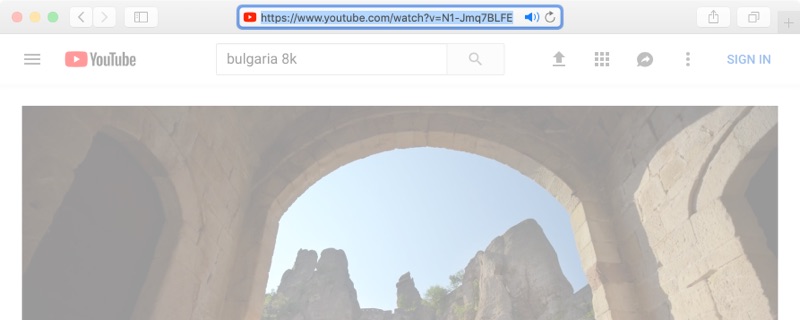
Open a YouTube video, a playlist or a channel that you’d like to download. Copy the link to your clipboard. Finally, paste it in Airy.
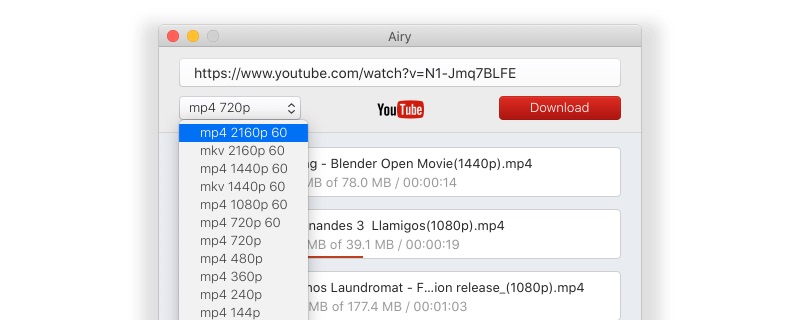
In the drop-down list, choose the MP3 option. Keep in mind that simultaneous downloads will take longer to process.
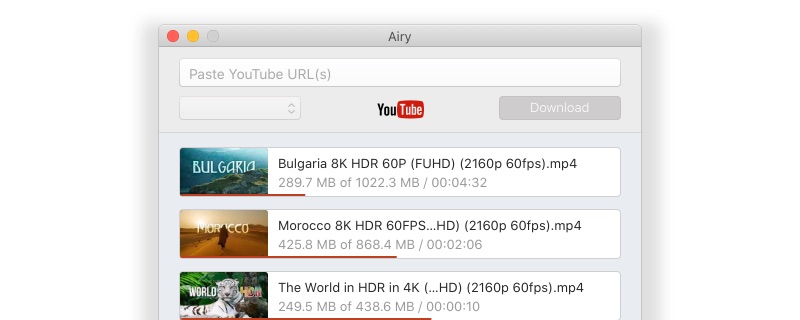
Click the Download button and you’re all done with your YouTube audio record.
Another tool to help you with recording is VideoProc Converter. It is an all-in-one solution designed for converting and processing videos and audio. What’s more, VideoProc is a great video editor. That means you can easily cut, merge, crop, add various effects and filters to your videos. Certainly, you can also use VideoProc Converter as a YouTube audio recorder and get the music from any video.
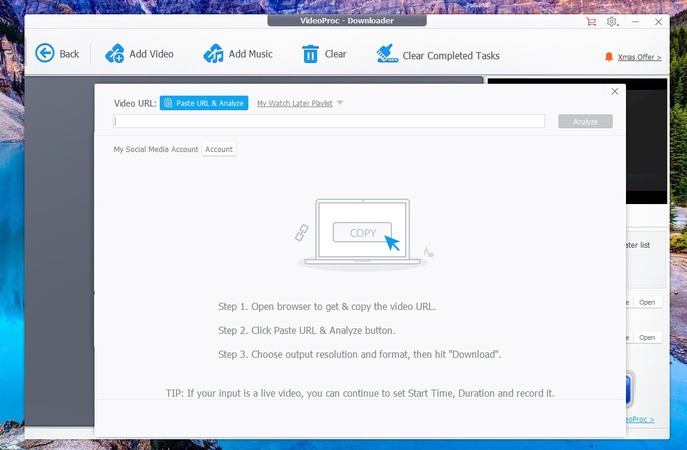
Here’s how it works:
EaseUS RecExperts is a versatile application that allows recording and capturing anything from your screen. It is compatible with Windows and lets you get sound from YouTube within a few clicks. Once the record has been made, you can download the audio track in MP3/AAC format. As we mentioned before, EaseUS RecExperts is also a powerful screen recorder and offers a variety of features, including removing background noise, scheduling recordings, and advanced editing.
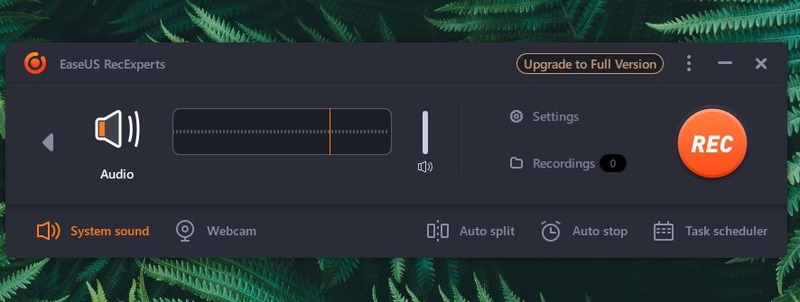
If you are wondering how to record audio from YouTube with EaseUS RecExperts, follow these easy steps:
The internet is bustling with suggestions on how to record audio from YouTube. Though they are plentiful, beware! So is malware. Caution is the name of the game. If you’re willing to tolerate high risks, low speeds, and a lack of features, consider the following options below.
Like most online downloaders, using this one is a simple affair. And the experience is somewhat spiced up with a neat interface. It has a hint of modernity and a smartphone UI design.
As you’d expect, there are few options to convert the downloaded clips, so in the end, it’s just an adequate tool to record audio from YouTube. Don’t expect a digital masterpiece or anything, but at least it’s safe.
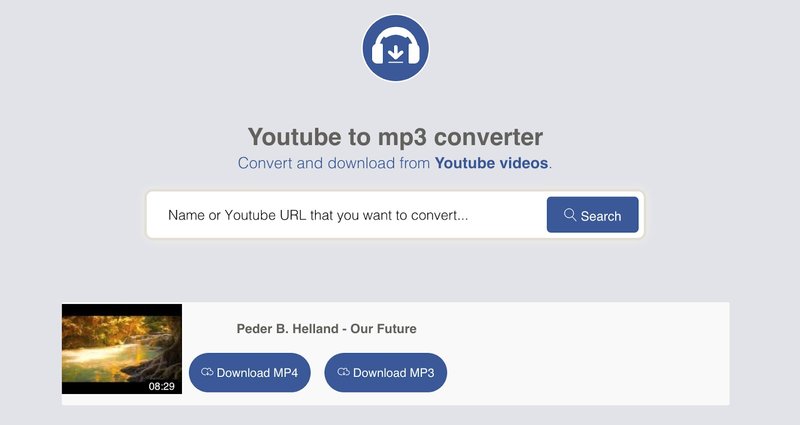
YouTube2MP3 Converter continues our list of online services. The tool lets you convert any YouTube video to MP3 just in a few clicks. To get started, you simply need to paste the previously copied URL of the YouTube video in the text field and select MP3 as the output file format. Wait for the conversion to complete and download the file.
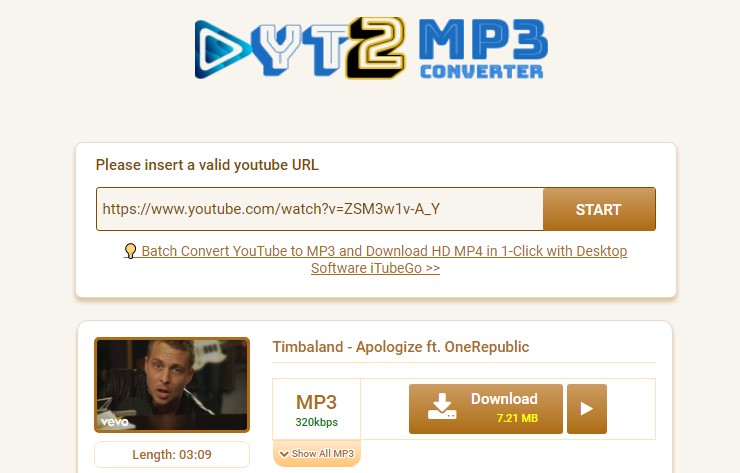
Y2mate is an online YouTube video downloader. Besides that, it also converts YouTube videos to MP3 so that you can easily get songs from video and save them to your collection. Y2mate provides unlimited file conversions and supports a range of quality formats, including 128kbps, 320kbps. It’s extremely easy to use Y2mate: just enter the video’s URL into the search box, select MP3 and click "Download" to save the audio to your device.
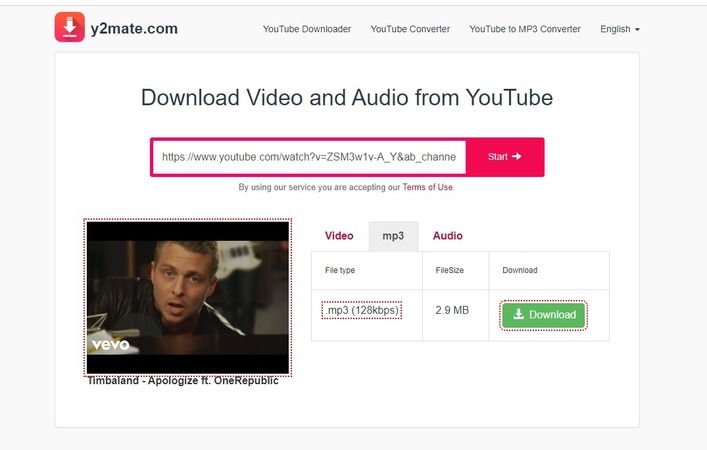
QuickTime is Apple’s default player which is bundled with macOS, hence, it’s used quite commonly by Mac users. Apart from its various playback features, it allows you to record your screen, complete with audio, or just create an audio recording. So, essentially, you can record audio off of YouTube too.
For information on how to record sound from YouTube with QuickTime, follow the instructions below, as it can be quite a complex process.
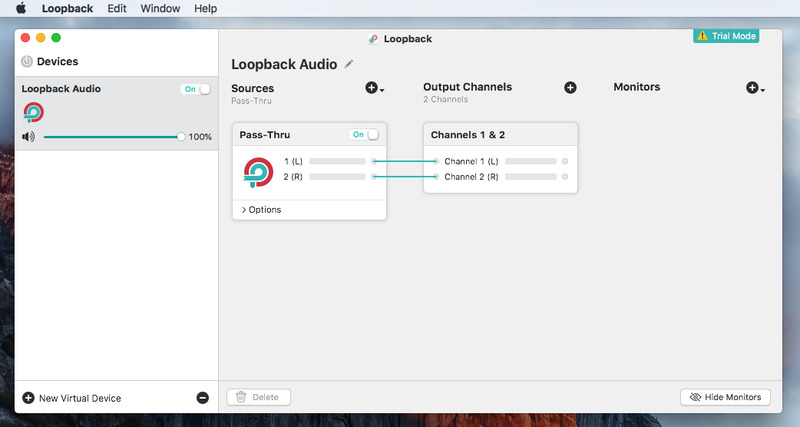
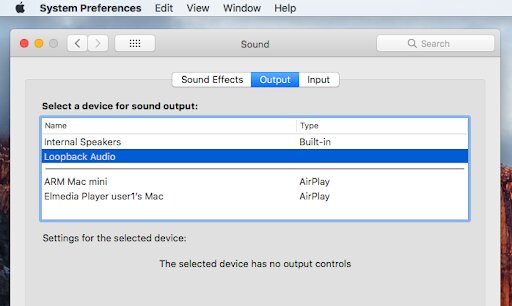
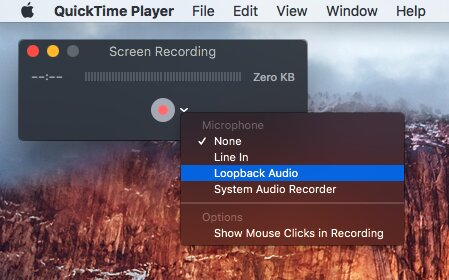
When you’d like to complete your recording:
FAQ