Want to record favored YouTube videos? Whether you need to capture game videos, tutorials, movies, music videos, YouTube recording software is required. With it, you can record any part of the video, take screenshots, and also make changes to recordings.
Here we’ve rounded up the top audio and video recorders for Windows PCs and Macs, and online services as well. Pick up the solution that suits you the best and start recording with ease now.

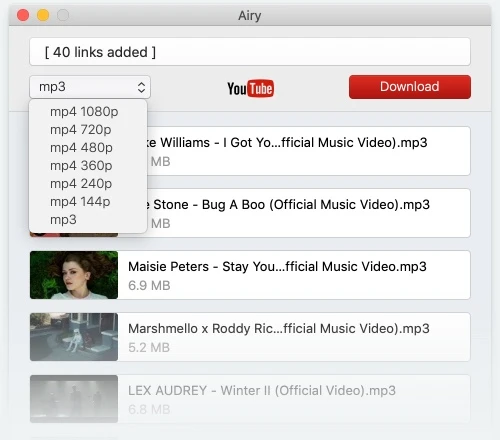
Desktop apps are often considered the best recording software for YouTube due to their efficiency and safety. Each operating system provides some sort of free recording software for YouTube, for example, built-in solutions like the Windows 10 Game Bar or Apple’s QuickTime Player. But when those are not good enough, there are different third-party tools to record audio or video from YouTube you can benefit from. Take a look below to see our selection of recording software for YouTube.

Pros
Cons
Open a YouTube video, a playlist or a channel that you’d like to download. Copy the link to your clipboard. Finally, paste it in Airy.
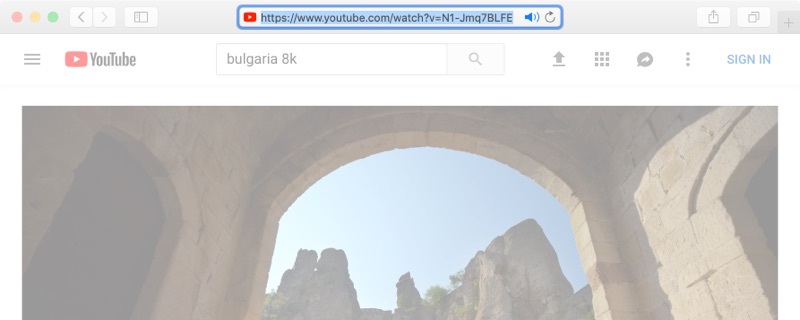
In the drop-down list, choose the MP3 option. Keep in mind that simultaneous downloads will take longer to process.
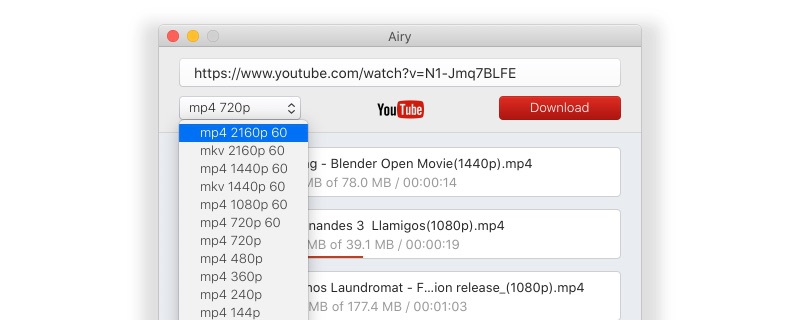
Click the Download button and you’re all done.
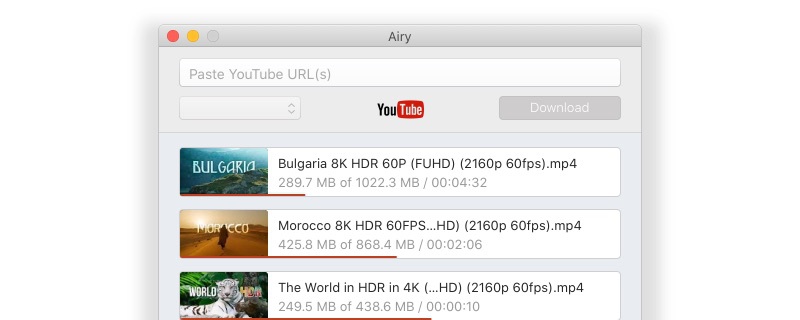

Pros
Cons
Supported OS: macOS, Windows
Snagit is an app intended for screen recording and creating tutorials. With audio, though, there isn’t much it can do. It can include sound to your video by recording it either from your microphone or your computer’s system audio. Unfortunately, it cannot extract audio only. If you’re looking for free recording software for YouTube, Snagit can only help with its 15-day free trial period.

Pros
Cons
Supported OS: macOS, Windows
Camtasia is another tool by TechSmith. It’s among the best software for recording YouTube videos if you’re planning to make video tutorials or presentations. It does have various advanced options. For example, with recorded audio, you can even out audio levels, add audio points, and adjust pitch. You can even move sections of audio by using drag-and-drop. However, if you’d like to use your captured audio only, Camtasia cannot help.

Pros
Cons
Supported OS: macOS, Windows
ScreenPal is a screen recorder that allows users to capture audio and video. It's easy-to-use and comes with handy editing tools. You can personalize your video as you want by adding text, images, shapes, and various effects. It can record any part of your screen, add video from a webcam and audio narration. To get started, you just need to download a launcher from the official website and then click on the weblaunchrecorder.exe file.

Pros
Cons
Supported OS: macOS, Windows
Flashback Express is another best free recording software for YouTube on our list. This tool lets you record screen, webcam and sounds. Not only video recording, but Flashback Express also features basic editing tools to enhance your video recordings. Users can add captions, images for a recorded video, as well as audio commentary and webcam footage. Moreover, there are no limits on video length.

Pros
Cons
Supported OS: Windows
QuickTime Player comes pre-installed on Mac, making it one of the most popular video players among Mac users. But besides playing videos, it also doubles as a recording app and allows you to capture screencasts and audio.

Pros
Cons
Supported OS: macOS
If you don’t want to download and install any stand-alone apps on your computers, you can go for ScreenApp.IO. It is an online YouTube screen recording software that works in all popular browsers. ScreenApp.IO is one of the easiest ways to capture the screen, it’s free and easy-to-use. You can instantly record and edit your video right in the browser.

Pros
Cons
Loom is another online tool that can be used as YouTube video recording software. With it, you can capture the screen, edit and share. Once a recording is completed, the link will be copied to your clipboard for you to share. On top of that, there is an option that allows you to protect your videos with password making them viewable only to specific email addresses.

Pros
Cons
Screencastify is a screen recording software for YouTube that lets you perform many screen recording actions directly in the browser. It’s a Google Chrome extension, so if you’re a fan of the Chrome web browser, Screencastify will provide you with all the basic video recording functions. Screencastify easily handles desktop, browser tab and webcam recording, enables you to narrate with your microphone and add webcam to the recorded video.

Pros
Cons
ShadowPlay is a free video capture software developed by Nvidia GeForce for recording and streaming game videos. With it, you can easily record gameplay at 60FPS up to 4K. The tool also enables streaming directly to Twitch, YouTube Live and Facebook Live.

Pros
Cons
Open Broadcast Studio is an open-source app and probably one of the best free video recording software for YouTube. It enables streaming and recording games. Open Broadcast Studio does have quite a bit of a learning curve, until you get the highest video quality from your video captures. But it’s worth it in the end, plus there are plenty of tutorials to help you along the way. OBS Studio works on Windows 8+, Mac 10.13+, and Linux.

Pros
Cons